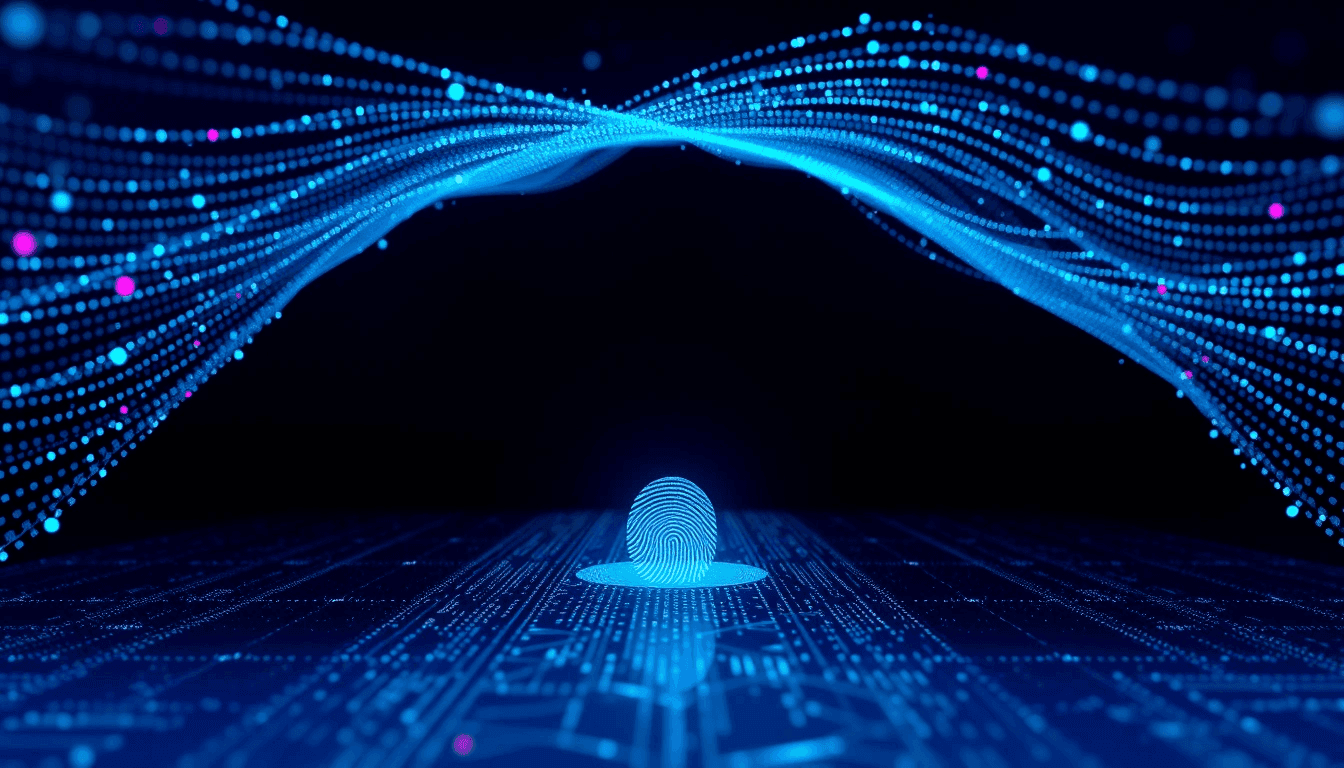
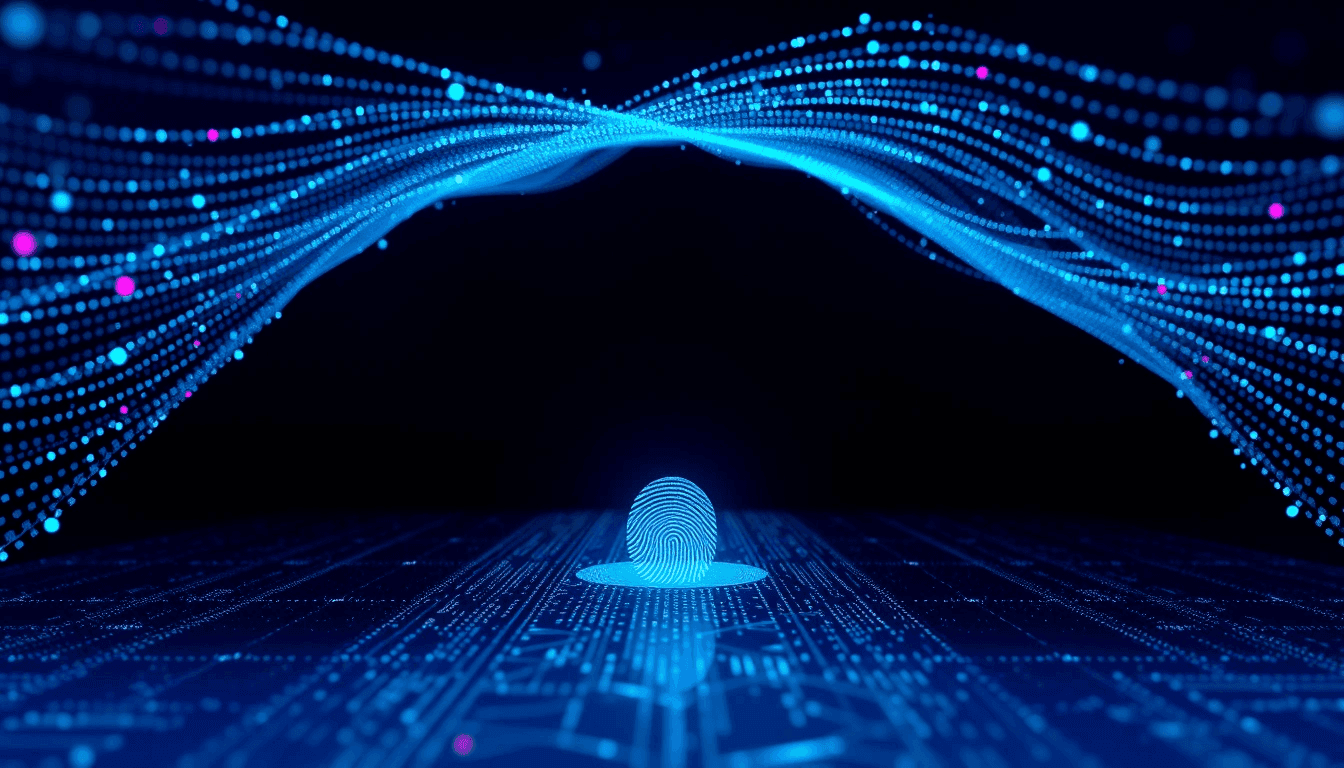
Applying for an Overseas Citizen of India (OCI) card from the UAE can feel like navigating a maze, and one of the most common roadblocks applicants hit is with the photo and signature upload. It’s frustrating to have your perfectly good documents rejected by an automated system because of a tiny detail. But don't worry, you're not alone, and this guide is here to help you get past those pesky errors without pulling your hair out.
The core issue usually boils down to not meeting the exact, often finicky, specifications set by the OCI portal. The system is very particular about dimensions, file size, and even the background color. Let's break down why these errors happen and, more importantly, how to fix them so your application can move forward smoothly.
Why Do OCI Photo and Signature Upload Errors Happen?
Most upload errors stem from a mismatch between your uploaded files and the OCI portal's strict technical requirements. Think of it like trying to fit a square peg in a round hole – even if it's a great peg, it just won't go in. Common reasons include:
- Incorrect Dimensions: The height and width of your photo or signature image are not within the specified pixel range.
- Wrong File Size: The file is either too large or too small (e.g., over 500 KB or under 10 KB).
- Unsupported File Type: The portal almost exclusively accepts JPEG/JPG files. PNG, GIF, or other formats will be rejected.
- Improper Background (for photos): The photo background isn't plain white or a very light color.
- Low Quality/Clarity: The image is blurry, pixilated, or the signature isn't clearly visible.
- Incorrect Cropping: Too much empty space around the face or signature.
Getting It Right: OCI Photo and Signature Specifications
Before you even think about uploading, ensure your photo and signature meet these precise requirements. These are crucial for a successful application, whether you're applying through the OCI Application Portal directly or via a service provider like BLS International in the UAE (who often handle the physical submission after your online application).
For Your OCI Photograph:
- Format: Must be JPEG/JPG.
- Dimensions:
- Minimum: 200 pixels (width) x 200 pixels (height)
- Maximum: 900 pixels (width) x 900 pixels (height)
- File Size: Between 10 KB and 500 KB.
- Background: Plain white or off-white (light-colored). No patterns, shadows, or objects.
- Head Position: Full face, front view, eyes open. Head should be centered within the frame.
- Expression: Neutral expression, mouth closed.
- Glasses: If worn, they must not obscure the eyes or have reflections. It's usually safer to remove them if possible.
- Head Coverings: Permitted only for religious reasons, and must not obscure any facial features.
- Quality: Clear, in focus, and with no shadows on the face or background.
For Your OCI Signature:
- Format: Must be JPEG/JPG.
- Dimensions:
- Minimum: 200 pixels (width) x 60 pixels (height)
- Maximum: 900 pixels (width) x 270 pixels (height)
- File Size: Between 10 KB and 500 KB.
- Content: Scan of your actual signature (or thumb impression for minors/illiterates) on a plain white paper.
- Clarity: The signature must be clear and legible. Avoid scanning too much blank paper around the signature; crop it neatly.
Common Errors and How to Fix Them
Let's tackle the specific error messages you might encounter and the practical steps to resolve them.
1. "Image dimensions are not within the specified range" or "Invalid Dimensions"
This means your photo or signature isn't the right width or height in pixels.
- How to Fix:
- Open in an Image Editor: Use a simple program like Paint (Windows), Preview (Mac), or a free online tool like ILoveIMG or Online-Image-Resizer.
- Resize: Look for a "Resize" or "Dimensions" option. You'll usually be able to enter pixel values directly.
- Maintain Aspect Ratio (Crucial for Photos): For photos, try to maintain the aspect ratio (the lock icon usually indicates this) while adjusting one dimension. If you have to uncheck it, be careful not to distort the image. For signatures, the aspect ratio is different (more rectangular), so you might need to adjust both.
- Target Values: Aim for something in the middle of the range, e.g., 350x350 pixels for a photo, and 400x120 pixels for a signature, then check the file size.
- Save As: Save the file as a JPEG/JPG.
2. "File size is not within the specified range" or "File Size Exceeded"
Your image is either too big (over 500 KB) or too small (under 10 KB).
- How to Fix:
- If Too Large:
- Compress: Many online tools (like TinyPNG or the same image resizers mentioned above) have a compression option.
- Reduce Quality (Slightly): When saving in Paint or other editors, you might get a "Quality" slider. Reduce it slightly (e.g., from 100% to 80-90%) until the file size is acceptable. Don't go too low, or the image will look bad.
- Slightly Reduce Dimensions: A smaller pixel dimension also means a smaller file size. Try reducing the dimensions slightly (e.g., from 500x500 to 400x400 for a photo) and then re-check the size.
- If Too Small:
- Increase Dimensions: If your image is very small (e.g., 100x100 pixels), increase its dimensions to meet the minimum and hopefully increase the file size.
- Higher Quality Save: When saving, ensure you're saving at a higher quality setting.
- Rescan at Higher DPI: If you scanned the original, try rescanning it at a higher DPI (dots per inch), for example, 300 DPI instead of 150 DPI.
- If Too Large:
3. "Unsupported file format" or "Please upload only JPEG/JPG files"
You've tried to upload a PNG, GIF, BMP, or another format.
- How to Fix:
- Convert: Open the image in Paint, Preview, or an online converter.
- "Save As" JPEG/JPG: When saving, select **JPEG (.jpg, .jpeg) from the "Save as type" dropdown menu.
- Rename: Ensure the file extension is
.jpgor.jpeg.
4. "Background not white" (for photos)
The system detects a non-white or off-white background.
- How to Fix:
- Retake the Photo: This is often the easiest and best solution. Stand against a genuinely plain white wall or use a white sheet. Ensure good, even lighting to avoid shadows.
- Professional Help: If you can't get a good background yourself, visit a professional photo studio in the UAE. They are well-versed in passport/visa photo requirements and can guarantee a compliant background.
- Background Removal Tools (Use with Caution): Some online tools can remove backgrounds, but if not done perfectly, it can look artificial and still be rejected. Only use this as a last resort and ensure the result is seamless.
5. "Signature not clear" or "Signature too small/large"
The scanned signature isn't legible or is poorly framed.
- How to Fix:
- Rescan: Get a fresh signature on plain white paper with a dark-ink pen.
- Good Lighting: Ensure even lighting when scanning to avoid shadows.
- Crop Neatly: After scanning, crop the image tightly around the signature itself, leaving a small, even margin of white paper. Avoid including too much blank space.
- Adjust Contrast/Brightness: If the signature is faint, you can slightly increase the contrast or brightness in an image editor to make it stand out.
- Check Dimensions and Size: Ensure it meets the specific dimension (200x60 to 900x270 pixels) and size (10 KB-500 KB) requirements after cropping.
Step-by-Step Upload Process (Once Files are Ready)
- Rename Files Clearly: Use simple names like
oci_photo.jpgandoci_signature.jpg. - Login to OCI Portal: Go to the OCI Application Portal and navigate to the upload section.
- Select File: Click "Browse" or "Choose File" and select your prepared photo/signature.
- Upload: Click the "Upload" button.
- Preview: The portal should display a preview of your uploaded image. Crucially, check this preview! Does it look correct? Is it clear? If it looks distorted or blurry in the preview, it will likely be rejected.
- Save: Once satisfied with the preview, save your progress.
Practical Tips and Potential Pitfalls
- Browser Compatibility: Sometimes, certain browsers have issues. If you're encountering persistent problems, try using a different browser (e.g., Chrome, Firefox, Edge). Clear your browser cache and cookies if needed.
- Save Often: The OCI portal can be a bit temperamental. Save your application progress frequently.
- Keep Originals: Always keep the original, high-resolution photo and signature files on your computer in case you need to re-edit.
- Don't Over-Optimize: While you need to meet the minimums, don't try to get the file size exactly 10 KB or the dimensions exactly 200x200. Give yourself some buffer within the allowed range.
- Use a Decent Scanner/Camera: A clear original makes editing much easier. Avoid using low-quality phone cameras unless you can guarantee good lighting and focus.
- BLS International Assistance (UAE Specific): If you're truly stuck, remember that BLS International handles OCI applications in the UAE. They often have services to help with photo/signature correction for a fee. While it's better to do it yourself to save costs, it's an option if you're out of time or patience.
- Don't Rush: Take your time with the editing and uploading process. A few extra minutes here can save days or weeks of delays.
What Happens Next?
Once your photo and signature are successfully uploaded and you've submitted the online application, you'll typically receive an Application Reference Number. You'll then need to print the application, gather all supporting documents (originals and photocopies), and submit them to BLS International in the UAE for verification. They will cross-check your physical documents with your online application, including the uploaded photo and signature.
Realistic Expectations
The OCI application process demands patience and attention to detail. While getting the photo and signature right is a major hurdle, it's just one part of the journey. Don't get discouraged if it takes a few tries. Many applicants face similar issues. By following these guidelines, you'll significantly increase your chances of a smooth upload and a step closer to getting your OCI card.
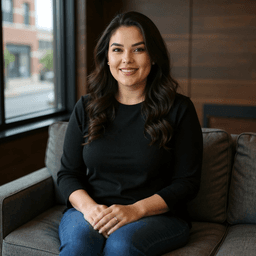
About Harleen Kaur Bawa
Harleen Kaur Bawa is a licensed immigration attorney specializing in Canadian immigration and Indian services. With extensive experience in family sponsorship, Express Entry, refugee claims, and OCI services, she has successfully helped hundreds of clients navigate complex immigration processes.
Harleen holds degrees from York University - Osgoode Hall Law School and the University of Toronto, and is certified by the Law Society of Ontario and the Immigration Consultants of Canada Regulatory Council. She is committed to providing personalized, professional legal services to help clients achieve their immigration goals.
Related Articles

UK Intensifies Student Sponsor Checks: Tougher Sanctions, Student Verification Now Crucial
UK tightens student visa compliance for institutions. Discover stricter audits, penalties & crucial steps for international students to verify sponsors.

Navigating the Global Talent Maze: Translating Diplomas and Enduring Consular Waits for Employer-Led Entry
Master the global talent hunt. Understand employer-led immigration hurdles: diploma validation, lengthy visa waits, and variable processing by region impacting international hires.

Ongoing Consultations with Provinces Shaping National Policy Landscape
Federal-provincial consultations in Canada aim to forge a national strategy for economic recovery, climate, & healthcare. Explore how this will redefine intergovernmental cooperation.