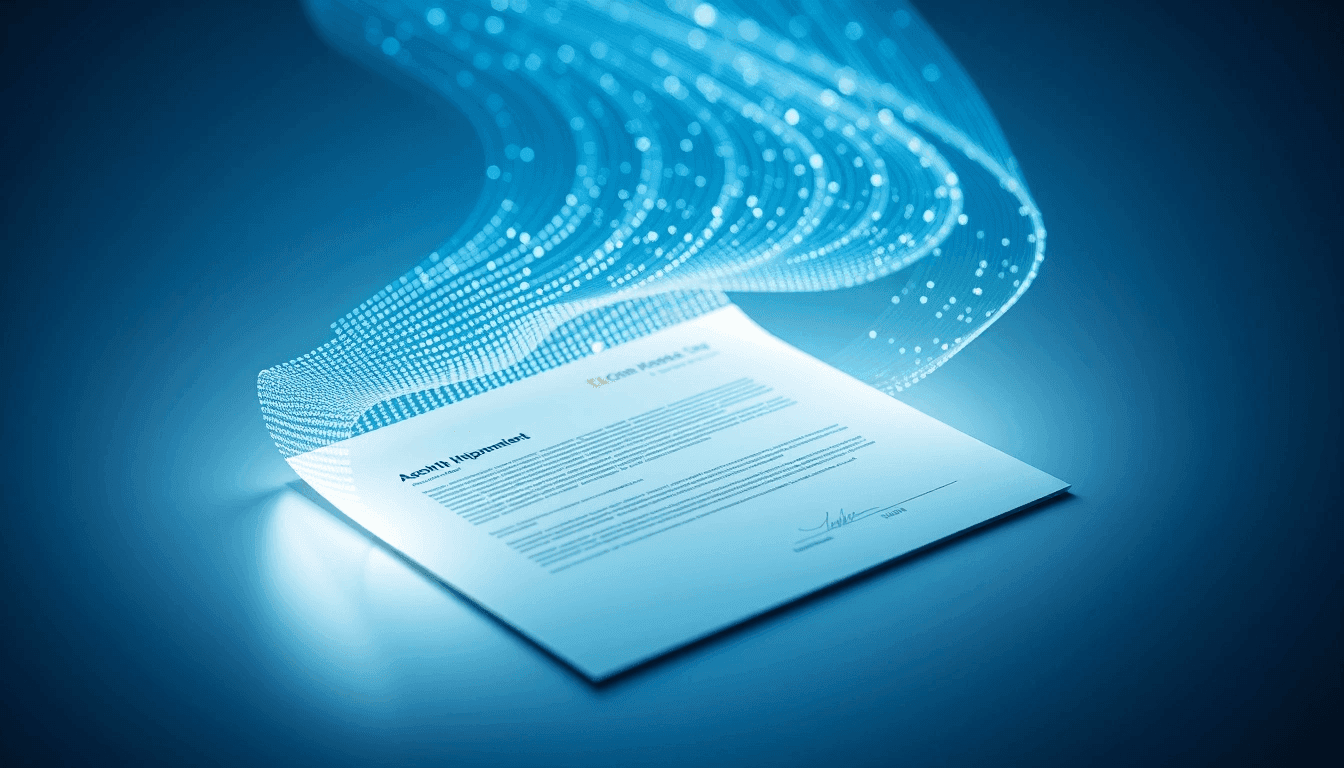
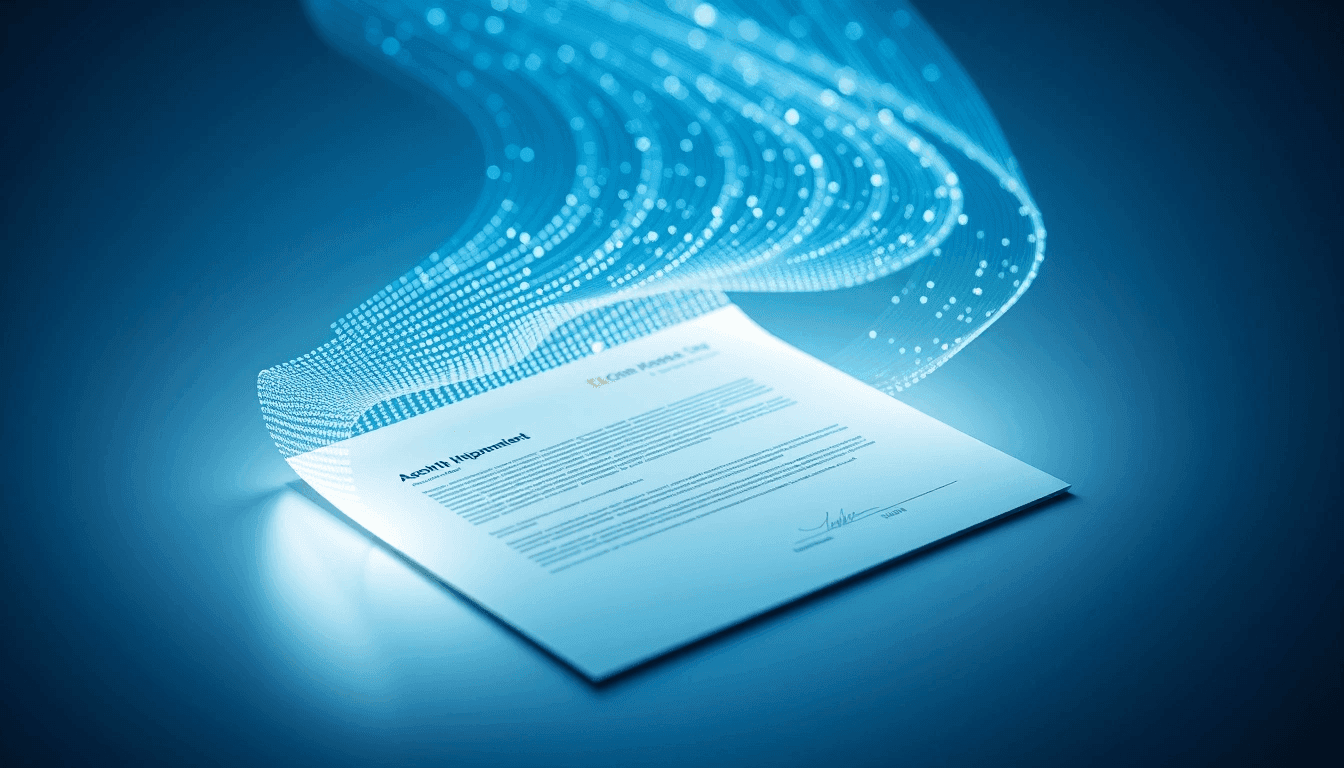
Navigating the Overseas Citizen of India (OCI) application process can feel like a maze, especially when you're trying to keep track of all the necessary documents. One common point of confusion for applicants in the UAE is how to retrieve and print their OCI application acknowledgment after they've submitted everything through VFSGlobal UAE.
This guide is designed to help you understand what "acknowledgment" means in this context and walk you through the steps to access and print the documents you need. Think of this as advice from someone who's been through the process, aiming to cut through the jargon and get straight to what matters.
Understanding "OCI Acknowledgment" in the VFSGlobal UAE Context
First, let's clarify what we mean by "acknowledgment." When you apply for an OCI card, there isn't just one single "acknowledgment" document. Instead, there are several key pieces of information and documents that serve as proof or acknowledgment at different stages of your application:
- The OCI Online Application Form (Part A & B): This is the form you fill out on the official Government of India OCI portal. You must print this before visiting VFSGlobal.
- VFSGlobal Appointment Confirmation: This is the email or printout you receive after successfully booking your appointment with VFSGlobal to submit your documents.
- VFSGlobal Submission Receipt: This is a physical receipt given to you by VFSGlobal staff at the counter after you've submitted all your documents and paid the fees. It contains a VFS reference number.
- Official OCI File Reference Number & Online Status: This is the ultimate acknowledgment from the Government of India. It's generated after your application is accepted and forwarded by VFSGlobal to the Consulate/Embassy. You track this on the official OCI portal, and VFSGlobal's tracking system usually mirrors this status.
The most common request for "acknowledgment" usually refers to either the initial application form (item 1) or the official government acknowledgment (item 4), which confirms your application is officially in process. VFSGlobal's role is primarily collection and forwarding; they don't generate a new, separate "acknowledgment letter" online after submission beyond their standard receipt and tracking updates.
Let's break down how to get these essential documents.
Step-by-Step Guide to Accessing and Printing Your OCI Acknowledgment Documents
Step 1: Printing Your OCI Online Application Form (Part A & B)
This is a critical document you must carry to your VFSGlobal appointment. You generate this yourself from the official OCI portal.
- Access the OCI Online Portal: Go to the official OCI Online Portal.
- Navigate to Application Status/Print: Look for an option like
Print Application SubmittedorCheck Status/Upload Documents. You might need your Temporary Application ID (if you haven't finalized) or your Registration Number (after final submission) and your passport number/date of birth. - Retrieve and Print: Once you access your filled application, you'll see options to
Print Application. Ensure both Part A and Part B are printed. They often come as a single PDF document.- Tip: Double-check that all details are correct before printing. This is your last chance to review before submission. If there are errors, you might need to re-apply online.
- Pitfall: Many applicants forget to print Part B, which is equally important. Make sure your printout includes all pages.
Step 2: Retrieving Your VFSGlobal Appointment Confirmation
This document confirms your scheduled date and time for submitting your OCI application at a VFSGlobal center in the UAE.
- Check Your Email: After booking your appointment on the VFSGlobal website, you should have received an email confirmation. This email typically contains your appointment details, a booking reference number, and sometimes a barcode.
- Search Keywords: Check your inbox (and spam/junk folders) for emails from
VFSGlobalor[email protected]with subjects like "VFSGlobal Appointment Confirmation" or "Your OCI Application Appointment."
- Search Keywords: Check your inbox (and spam/junk folders) for emails from
- Print the Email: Simply print this email confirmation.
- What if you can't find it? VFSGlobal usually requires this printout. If you absolutely cannot find the email, try logging back into the VFSGlobal portal where you booked your appointment. Some portals allow you to view or reprint your booking confirmation. If not, contact VFSGlobal customer service before your appointment to inquire about retrieving it.
Step 3: Understanding Your VFSGlobal Submission Receipt
This is your immediate proof that you've physically submitted your documents and paid the fees at the VFSGlobal center.
- Physical Document: The VFSGlobal submission receipt is a physical document handed to you by the VFSGlobal staff at the counter immediately after you complete your submission. It will have a unique VFS Reference Number (e.g.,
IND/XXXXXX/XXXX/XX). - What it Contains: This receipt is crucial as it contains your VFS reference number, which you'll use to track your application on the VFSGlobal website. It also lists the services you've paid for and the date of submission.
- Important: There is no online option to reprint this specific VFSGlobal submission receipt if you lose the physical copy. Guard it carefully. Take a photo of it as a backup.
Step 4: Accessing Your Official OCI File Reference Number and Tracking Status
This is where you get the official acknowledgment from the Government of India that your application is being processed. VFSGlobal's tracking system will reflect this status once your application has been forwarded and accepted by the Consulate/Embassy.
-
Use the OCI Online Portal for Official Status:
- Go to the OCI Online Portal.
- Click on
OCI Status Enquiry. - You will need your Registration Number (this is the number from your online application, usually starting with
UAEAD...for UAE submissions) and your Passport Number. Enter the captcha and clickSubmit. - What you'll see: The status will update from "Application received and being processed" to "Document printing status," and eventually "Dispatched." Crucially, this portal will show the File Reference Number once your application has been acknowledged by the Consulate General of India, Dubai or Embassy of India, Abu Dhabi. This File Reference Number is your official government acknowledgment.
- To Print: While there isn't a dedicated "print acknowledgment letter" button, you can print the entire status page by using your browser's print function (
Ctrl+PorCmd+P). This serves as proof of your application's acknowledged status and shows the File Reference Number.
-
Use the VFSGlobal Tracking System:
- Go to the VFSGlobal UAE tracking page for India.
- Enter your VFS Reference Number (from your physical VFS receipt, e.g.,
IND/XXXXXX/XXXX/XX) and your Date of Birth. - What you'll see: This system will provide updates on where your application is within the VFSGlobal and Consulate/Embassy workflow. It will typically show when your application has been forwarded to the Consulate, and then when it's returned to VFSGlobal for dispatch. The status here will often mirror the official OCI portal status, indicating that your application has been "acknowledged" and is in process.
- To Print: Similar to the OCI portal, you can print the entire tracking status page using your browser's print function. This printout serves as VFSGlobal's acknowledgment of your application's journey.
Practical Tips and Potential Pitfalls
- Keep Digital Copies: Always save PDF versions or take clear photos of all your application forms, receipts, and appointment confirmations on your phone or cloud storage. This is a lifesaver if physical copies are lost.
- Screenshot Critical Pages: When checking your status online, take screenshots of the status page, especially once your application is acknowledged and the File Reference Number appears.
- Lost VFS Receipt: If you lose your physical VFSGlobal submission receipt, you won't be able to reprint it online. However, you can still track your application using the Registration Number on the official OCI portal (Step 4, point 1). If you only have the VFS reference number and lose the receipt, you might need to contact VFSGlobal customer service with other identifying information.
- Processing Times: Don't panic if your status doesn't update immediately after submission. It takes a few working days for VFSGlobal to forward your application to the Consulate/Embassy and for it to be officially acknowledged on the OCI portal.
- Accurate Details: Ensure the details you enter for tracking (Registration Number, Passport Number, VFS Reference Number, Date of Birth) are exactly as they appear on your documents. Even a small typo can prevent you from accessing your status.
Frequently Asked Questions (FAQs)
Q: Can VFSGlobal reprint my original OCI online application form (Part A & B)? A: No, VFSGlobal is a service provider. They cannot reprint the application form you generated from the official OCI Online Portal. You must do this yourself from the OCI portal before your appointment.
Q: What if I lost my VFSGlobal submission receipt? A: While you can't reprint the physical receipt online, you can still track your application using your OCI Registration Number on the official OCI Online Portal. The VFSGlobal tracking system requires the VFS Reference Number, so losing the receipt will prevent tracking via that specific method.
Q: How long until my application is "acknowledged" by the government after submitting to VFSGlobal? A: Typically, it can take anywhere from 3 to 10 working days for VFSGlobal to process and forward your application to the Consulate/Embassy, and for it to then be officially acknowledged on the OCI Online Portal. During peak times, it might take a little longer.
Next Steps After Getting Your Acknowledgment
Once you have your OCI File Reference Number, your main task is to regularly track your application status on the OCI Online Portal. This is where you'll see updates on document printing, dispatch, and eventually, when your OCI card is ready for collection or delivery.
Remember, patience is key throughout the OCI application process. By understanding what each "acknowledgment" means and how to access it, you'll be well-equipped to keep tabs on your application's progress.
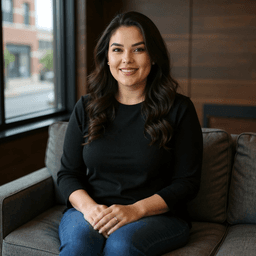
About Harleen Kaur Bawa
Harleen Kaur Bawa is a licensed immigration attorney specializing in Canadian immigration and Indian services. With extensive experience in family sponsorship, Express Entry, refugee claims, and OCI services, she has successfully helped hundreds of clients navigate complex immigration processes.
Harleen holds degrees from York University - Osgoode Hall Law School and the University of Toronto, and is certified by the Law Society of Ontario and the Immigration Consultants of Canada Regulatory Council. She is committed to providing personalized, professional legal services to help clients achieve their immigration goals.
Related Articles

UK Intensifies Student Sponsor Checks: Tougher Sanctions, Student Verification Now Crucial
UK tightens student visa compliance for institutions. Discover stricter audits, penalties & crucial steps for international students to verify sponsors.

Navigating the Global Talent Maze: Translating Diplomas and Enduring Consular Waits for Employer-Led Entry
Master the global talent hunt. Understand employer-led immigration hurdles: diploma validation, lengthy visa waits, and variable processing by region impacting international hires.

Ongoing Consultations with Provinces Shaping National Policy Landscape
Federal-provincial consultations in Canada aim to forge a national strategy for economic recovery, climate, & healthcare. Explore how this will redefine intergovernmental cooperation.